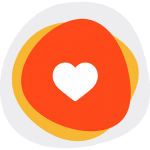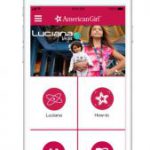FamiSafe is a reliable all-in-one parental control app aimed at safeguarding kids 24/7 online. It lightens parenting burden and fosters kids’ healthy digital habits by many powerful features like location tracker, explicit content detection, screen time limit, web content filter and app blocker.
– FamiSafe is a cross-platform parental control app working on mobile devices and tablets. Parents can control children’s devices via any desktop or mobile web browser.
YouTube App Control (New)
– Check children’s YouTube watch history and app usage time
– Remotely block inappropriate videos and channels on YouTube app
Explicit Content Detection (New)
– Track inappropriate content in kids’ main social media apps with keywords
– Real-time alerts to signs of cyberbullying, adult content, suicide or depression, etc
– Flexible warning keywords adding
Suspicious Photos Detection (New)
– Automatically detect kids’ phone galleries and find porn pictures
– Send alerts instantly about detected photos
Screen Time (New)
– Check daily screen time usage
– Block specific threatening apps or app categories
– Temporarily block devices or reward screen time
Smart Schedule
– Remotely lock down kids’ devices at a specific time and places like school, meal or sleep time, avoid study distraction or sleep deprivation
Activity Report
– Visibility to what apps are used and for how long at a glance
– Have a good grip on children’s app installation
Family Locator & Location History
– Check children’s real-time location
– View location timeline to confirm kids’ daily schedules
Geofences
– Mark geo-fencing zones like “school zone” or “home zone”
– Get alerts when kids arrive or leave unsafe or safe zones
Web Content Filter & Web History Monitoring
– Block or allow specific websites
– Check browser history, even if it is deleted or in incognito mode
– Filter websites by categories
How to Protect Kids with FamiSafe:
1. Install the app on both your phone and your kid’s phone.
2. Register and log into your FamiSafe account on your own device, choosing the role of “Parent”
3. Log into your FamiSafe account on your kid’s device. After a few settings, you will then make any parental control setting remotely.